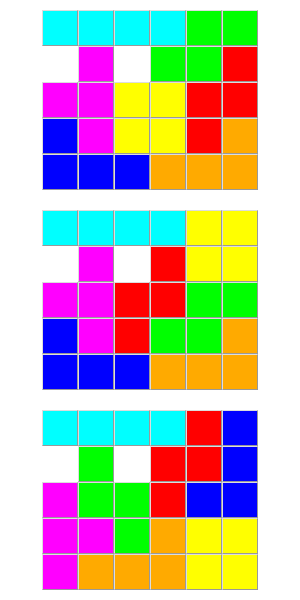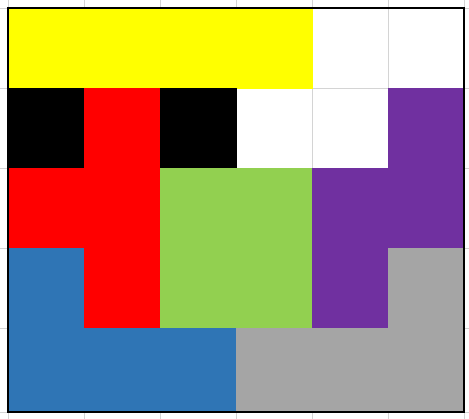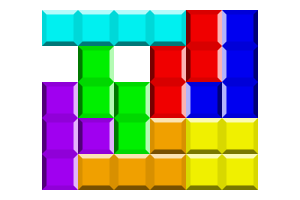The Burr Tools freeware tool tells us there are exactly
3 solutions. The first two have already been posted, but the last one has not:
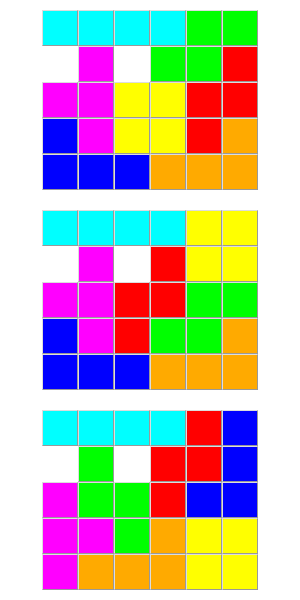
How to use Burr Tools to solve this problem yourself:
The first tab is the Entities tab, where you define your shapes - both the puzzle pieces and the target shape. For each shape, click the New button, then paint it in the rectangular grid below. The slider next to the grid allows you to paint different layers in space. A 3d preview appears on the right. The Toggle 3D lets you exchange the preview with the paint grid. The sliders above the paint area configure the grid size.
By default the shapes can be rotated arbitrarily in 3D while solving. To prevent flipping but still allow rotation, you can use the color option: Add two more colors, representing the bottom and top layer of each shape. Make each shape two-layer, and paint each layer with one color. The solver will then ensure the piece colours match those of the target shape.
The second tab is the Puzzles tab, where you define which tiles will be used to solve which target shape. Since there is only one puzzle to solve, click New once. Select the target shape, then click Set Result, then click All+1 to select all other pieces as those being fit into the target shape. The 3D preview will then show the target in big, the selected shape next to it, and the pieces to fit listed below. The status bar should read "Problem P1 result can contain 56-56 voxels, pieces (N=7) contain 56 voxels". The color constraints are preconfigured so that each color only fits itself - except for the default color, which fits anywhere and accepts any piece color.
The third tab is the Solver tab. Set Drop to 1 (keep every solution) and set the Limit high enough if you want to keep every solution - otherwise it will still count them, but it won't show every one. Click Start to solve the puzzle entirely, or Prepare -> Step to watch the solving process look for the solutions. The Placements button shows all possible placements for each piece that the Prepare step has found. It includes placements not found in any solution, but it excludes obviously wrong placements such as those that cut off a single voxel in a problem with only 5-voxel pieces. Finally the Assemblies value tells you how many solutions there are (the Solutions value only includes those that can be disassembled, which is 0 if disassembly is not performed) and the slider below lets you list through all of the solutions. Be sure to set the 3d mode (icons in the bottom right) to "display normally with shape color" if you have changed it previously.
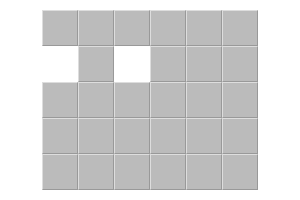
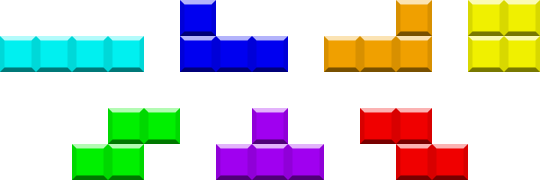

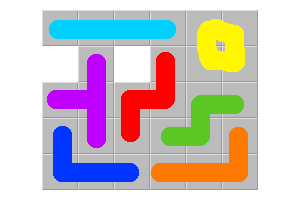 I found the trick was to start with filling the upper left. There are only four pieces that can go there. Then I had to keep in mind that the two S blocks and the T block couldn't fill a nice rectangle, so I had to leave some holes open to fill with them.
I found the trick was to start with filling the upper left. There are only four pieces that can go there. Then I had to keep in mind that the two S blocks and the T block couldn't fill a nice rectangle, so I had to leave some holes open to fill with them.